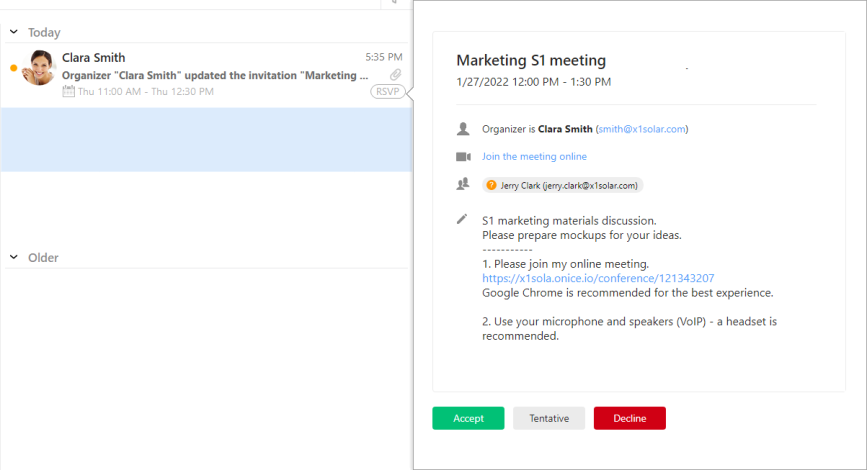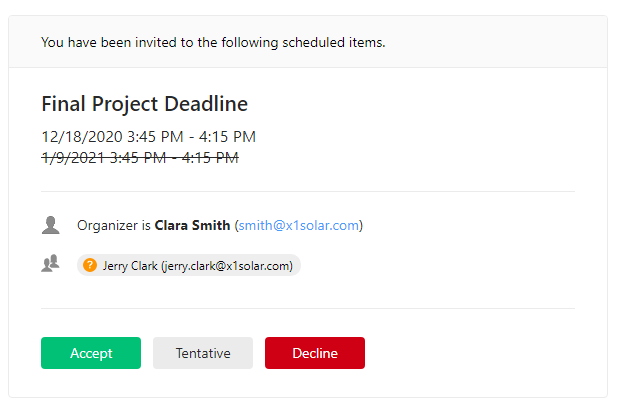
When you receive an invitation to en event via email eM Client will automatically put all the details into an organized table where you can easily see all the details, like the title of the event, start and end dates/times, organizer, attendees, description and anything else the event file contains.
This way no matter what calendar service or app the organizer uses, you will always see the event details the same way and will be able to quickly find the details you need to device if you want to accept or decline the invitation (or keep it as tentative).
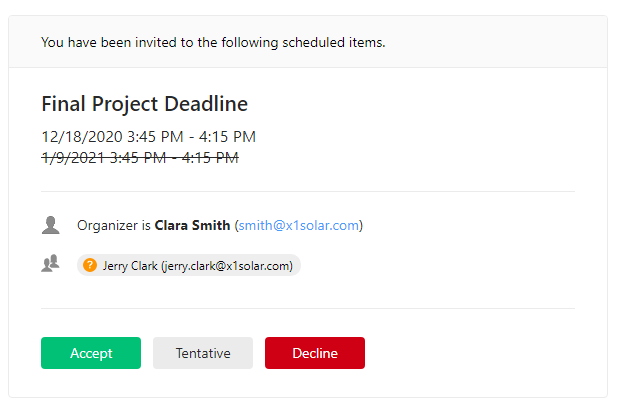
When you receive an event invitation in email eM Client will show an RSVP button in the bottom right corner of the message in the message list:

Clicking this button will open the invite preview in a pop-up from which you can quickly look through the invite and send response quickly without having to open the message itself.